How to play Roblox (GUIDE)
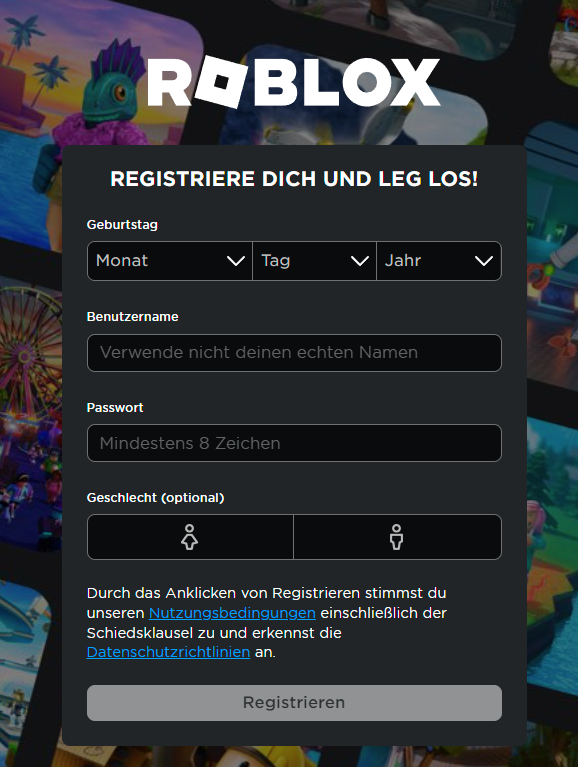
Create an Account
- Visit the Roblox Website: Open any modern browser like Microsoft Edge, Firefox, or Chrome and go to the Roblox website.
- Log In: Sign in to your Roblox account. If you don’t have one, you can easily create a new account.
- Select an Experience: Browse the site and find an experience you’d like to try. Click on the green Play button.
- Install Roblox Player: A pop-up window will appear informing you that Roblox Player is installing. Follow the on-screen instructions.
- Launch the Player: Once installed, launch Roblox Player via your browser. Navigate to any game on the Roblox website, select Play, and confirm any secondary pop-up windows that appear.
Create And Customize The Avatar
Your avatar is a representation of your Roblox account and can be customized with a wide range of cosmetics. Follow these steps to create and customize your avatar:
- Navigate to the Home Page: Log in to your Roblox account and go to the home page.
- Access Settings: Tap on the overflow icon in the toolbar, scroll down, and tap on Settings.
- Edit Account Info: In Settings, navigate to Account Info. Here, you can change your display name, username, and password. To change your username, tap on the edit icon next to it. Note that changing your username costs 1000 Robux.
- Customize Your Avatar: Once in the Account Info section, you can start customizing your avatar. Choose different clothing, accessories, and other items to create a unique look.
- Save Preset: After customizing, save your avatar as a preset so you can easily load it onto your profile.
Play Video
Source: https://www.youtube.com/watch?v=ly3QQSVrOgE
Source: https://www.youtube.com/watch?v=5UhCFXZp8kc
Joining New Experiences
- Visit the Roblox Website: Open any modern browser like Microsoft Edge, Firefox, or Chrome and go to the Roblox website.
- Log In: Sign in to your Roblox account. If you don’t have one, you can easily create a new account.
- Select an Experience: Browse the site and find an experience you’d like to try. Click on the green Play button.
- Install Roblox Player: A pop-up window will appear informing you that Roblox Player is installing. Follow the on-screen instructions.
- Launch the Player: Once installed, launch Roblox Player via your browser. Navigate to any game on the Roblox website, select Play, and confirm any secondary pop-up windows that appear.
Advanced Tip: Selling Items & Learn About Premium
Creating and Selling Items
If you’re interested in creating and selling items on Roblox, having a Roblox Premium subscription can be highly beneficial. Here’s how you can start:
- Design Custom Items: Use Roblox Studio to design shirts, pants, and other accessories.
- Upload to Avatar Shop: Upload your creations to the Avatar Shop for other players to purchase.
- Earn Robux: Earn Robux from sales, which you can then use to buy more items or exchange for real money through the Developer Exchange program.
Making the Most of Roblox Premium
Roblox Premium offers several perks that can enhance your Roblox experience:
- Monthly Robux Allowance: Receive a monthly allowance of Robux depending on your subscription tier.
- Trading System: Access the trading system to trade limited items with other players.
- Exclusive Discounts: Enjoy discounts on purchases and get bonus Robux when buying directly.
- Selling Items: Sell your creations in the Avatar Shop and earn Robux.
Roblox Premium is worth considering if you frequently play Roblox, enjoy creating items, or want to trade limited items. The monthly Robux allowance and additional benefits can provide good value, especially if you engage deeply with the platform.